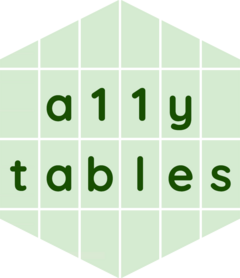Purpose
This vignette is aimed at developers who want to understand the package better and to make it easier for them to contribute.
Overview
There are only two main user-facing functions in {a11ytables}:
-
create_a11ytable()to create a data.frame object (with an additional ‘a11ytable’ S3 class) filled with all the information needed to create a spreadsheet output, as well as check the validity of the structure and provide errors or warnings -
generate_workbook()to convert the output fromcreate_a11ytable()to an {openxlsx} Workbook-class object, ready for writing to an xlsx file withopenxlsx::saveWorkbook()
This simplicity is a feature, not a bug. It’s designed to greatly simplify the process of creating compliant spreadsheets. The package does the hard work of making the outputs compliant so the user spends less time dealing with it.
This vignette provides a quick look at what’s happening ‘under the hood’ in these functions.
Please add an issue to the package’s GitHub repository if you would like any of this explanation to be expanded, or provide a solution in a pull request.
Files
First it’s worth explaining how the source files are laid out. There
are four major groups of scripts in the R/ directory of the
package:
- Code to make a11ytable-class objects:
a11ytable.Randutils-a11ytable.Rcontain code for handling the a11ytable class, most importantly thecreate_a11ytable()function, but also coercion withas_a11ytable(), checking withis_a11ytable(), asummary()method and aprint()method, which takes advantage of the {pillar} package for prettier outputs. - Code to make Workbook-class objects:
workbook.R,utils-workbook.Randutils-workbook-style.Rcontain the code for creating and styling a Workbook-class object with thegenerate_workbook()function. - Code to produce demo datasets:
data.Rcontains the documentation for demo datasets, which are created in thedata-raw/directory with the files stored in thedata/directory. - Code that creates the RStudio Addin:
addin.Randutils-addin.Rcontain code for the RStudio Addin (the .dcf file for which is in theinst/rstudio/directory).
You’ll also find the a11ytables-package.R file in the
R/ directory, which provides a package-level help page
derived from the DESCRIPTION file when ?a11ytables is run
by the user. It doesn’t need to be edited.
Code
This sections below focus on the create_a11ytable() and
generate_workbook() functions, which are the primary and
most complex functions in the package.
The code that underpins these functions is modularised to aid with bug-catching and testing, but also to make it easier for developers to understand how the code fits together. Internal sub-functions are consistently-named and begin with verbs, which should help you better understand their purpose.
Note that {a11ytables} uses a convention that internal functions
(i.e. those not presented to the user, but accessed via the
::: qualifier) are prefixed with a period
(i.e. .f()) to make it clearer that they are internal to
the package. The exported user-facing functions do not use a leading
period.
To create a11ytables
Actually, create_a11ytable() itself only does one thing:
it takes user inputs from the arguments and combines them into a
dataframe. It then passes this off to the most important function in the
package, as_a11ytable(), which is responsible for coercing
the dataframe to a11ytable class and performing checks on its
content.
Basically, as_a11ytable() creates an S3-class object
with classes ‘data.frame’ and ‘tbl’ (i.e. tibble) and an additional
‘a11ytable’ class.
library(a11ytables)
my_a11ytable <- as_a11ytable(demo_df)
class(my_a11ytable)
# [1] "a11ytable" "tbl" "data.frame"The object can be manipulated like a ‘normal’ dataframe and—thanks to the {pillar} package and the tbl class—it can be printed in compact form without the need for the whole of the {tibble} package to be imported.
my_a11ytable
# # a11ytable: 5 x 7
# tab_title sheet_type sheet_title blank_cells source custom_rows table
# <chr> <chr> <chr> <chr> <chr> <list> <list>
# 1 Cover cover The 'a11ytab… NA NA <chr [1]> <named list>
# 2 Contents contents Table of con… NA NA <chr [1]> <df [3 × 2]>
# 3 Notes notes Notes NA NA <chr [1]> <df [3 × 2]>
# 4 Table_1 tables Table_1: Fir… Blank cell… [The … <chr [2]> <df>
# 5 Table_2 tables Table_2: Sec… NA The S… <chr [1]> <df>Compare this to its appearance as a regular data.frame, which is trickier to understand:
as.data.frame(my_a11ytable)
# tab_title sheet_type sheet_title
# 1 Cover cover The 'a11ytables' Demo Workbook
# 2 Contents contents Table of contents
# 3 Notes notes Notes
# 4 Table_1 tables Table_1: First Example Sheet
# 5 Table_2 tables Table_2: Second Example Sheet
# blank_cells
# 1 <NA>
# 2 <NA>
# 3 <NA>
# 4 Blank cells indicate that there's no note in that row.
# 5 <NA>
# source
# 1 <NA>
# 2 <NA>
# 3 <NA>
# 4 [The Source Material, 2024.](https://co-analysis.github.io/a11ytables/)
# 5 The Source Material, 2024.
# custom_rows
# 1 NA
# 2 NA
# 3 A custom row.
# 4 First custom row [with a hyperlink.](https://co-analysis.github.io/a11ytables/), Second custom row.
# 5 A custom row.
# table
# 1 First row of Section 1., Second row of Section 1., The only row of Section 2., [Website](https://co-analysis.github.io/a11ytables/), [Email address](mailto:fake.address@a11ytables.com)
# 2 Notes, Table 1, Table 2, Notes used in this workbook, First Example Sheet, Second Example Sheet
# 3 [note 1], [note 2], [note 3], First note., Second note., Third note.
# 4 A, B, C, D, E, F, G, H, I, J, 1, 2, 3, 4, 5, 6, 7, 8, 9, 10, 1, 2, 3, 4, [c], 6, 7, 8, 9, [x], 59180, 29260, 92130, 24000, 91970, 78650, 281050, 97720, 174630, 15230, 0.56094, 0.27176, 0.47238, 0.62704, 0.01278, 0.01788, 0.31304, 1.276, 0.54384, 0.81019, 1, 2, 3, 4, 5, 6, 7, 8, 9, 10, [note 2], NA, NA, NA, NA, [note 3], NA, NA, NA, NA
# 5 A, B, C, D, E, F, G, H, I, J, 1, 2, 3, 4, 5, 6, 7, 8, 9, 10Within as_a11ytable() itself are two major functions
that help ensure proper construction of an a11ytable object:
-
.validate_a11ytable()will generate errors if basic structural expectations of an a11ytable aren’t met (e.g. if ‘cover’, ‘contents’ or ‘notes’ have been provided more than once to thesheet_typeargument) -
.warn_a11ytable()checks for things that the user may have forgotten and prints warnings about them (e.g. if 5 notes are declared in the notes sheet but there are fewer in the tables themselves)
Advanced users can create a correctly-formatted data.frame on the fly
and convert it to an a11ytable with as_a11ytable()
directly. The as_a11ytable() function mainly exists to make
testing easier, i.e. you can pass to it the pre-prepared
demo_df dataset.
Methods
There’s a few methods for a11ytables that are also found in
R/a11ytables.R.
is_a11ytable() is a classic logical test that checks for
the a11ytable class in the object provided to it.
is_a11ytable(my_a11ytable)
# [1] TRUEThe summary() method prints a very simple overview of a
provided a11ytable.
summary(my_a11ytable)
# # An a11ytable with 5 sheets:
# 1) Tab 'Cover' (sheet type 'cover') contains a list of length 3 (element lengths 2, 1 and 2)
# 2) Tab 'Contents' (sheet type 'contents') contains a 3 x 2 dataframe
# 3) Tab 'Notes' (sheet type 'notes') contains a 3 x 2 dataframe
# 4) Tab 'Table_1' (sheet type 'tables') contains a 10 x 7 dataframe
# 5) Tab 'Table_2' (sheet type 'tables') contains a 10 x 2 dataframeThe tbl_sum() method is provided via the {pillar}
package, with the goal of providing a bespoke header to the printed
a11ytable.
pillar::tbl_sum(my_a11ytable)
# a11ytable
# "5 x 7"To create workbooks
The generate_workbook() function sets up an {openxlsx} Workbook-class
object and fills it by iterating over a user-supplied the
a11ytable-class object.
my_wb <- generate_workbook(my_a11ytable)
class(my_wb)
# [1] "Workbook"
# attr(,"package")
# [1] "openxlsx"You can see how the Workbook-class object carries information that will determine the structure and style of the final spreadsheet output.
my_wb
# A Workbook object.
#
# Worksheets:
# Sheet 1: "Cover"
#
# Custom row heights (row: height)
# 2: 34, 5: 34, 7: 34
# Custom column widths (column: width)
# 1: 72
#
#
# Sheet 2: "Contents"
#
# Custom column widths (column: width)
# 1: 16, 2: 56
#
#
# Sheet 3: "Notes"
#
# Custom column widths (column: width)
# 1: 16, 2: 56
#
#
# Sheet 4: "Table_1"
#
# Custom column widths (column: width)
# 1: 16, 2: 16, 3: 16, 4: 16, 5: 16, 6: 32, 7: 16
#
#
# Sheet 5: "Table_2"
#
# Custom column widths (column: width)
# 1: 16, 2: 16
#
#
#
# Worksheet write order: 1, 2, 3, 4, 5
# Active Sheet 1: "Cover"
# Position: 1Several internal sub-functions within
generate_workbook()—.add_*(),
.insert_*() and .style_*()—are responsible for
adding these sheets, inserting sheet elements and styling them,
respectively.
Add sheets
A Workbook-class object is first created with
openxlsx::createWorkbook() and then sheets are added based
on the contents of the user-supplied a11ytable.
The following functions add sheets and sheet elements into the workbook:
-
.add_tabs()adds the required number of tabs into the workbook withopenxlsx::addWorksheet()(as per thetab_titlecolumn of the supplied a11ytable) -
.add_cover()and.add_contents()add the information needed for the cover and contents sheets (as per the required ‘cover’ and ‘contents’ supplied in thesheet_typecolumn of an a11ytable) -
.add_notes()if a notes sheet exists (i.e. a row in the supplied a11ytable with asheet_typeof ‘notes’) -
.add_table()adds sheets for each statistical table (as per rows of supplied a11ytable with asheet_typeof ‘table’)
As sheets are added, content is inserted and styles are applied with the:
-
.insert_*()functions, which insert sheet elements (title, source statement, table, etc) to each sheet -
.style_*()functions, which apply formatting to each sheet (e.g. bold sheet titles with larger font) and the workbook (e.g. Arial font)
Insert sheet elements
There are several .insert_*() functions that add
information to each sheet depending on the sheet_type of
the provided a11ytable, as well as the content, if any, of its
sheet_title, blank_cells, source
and table columns.
The following functions insert ‘pre-table’ elements in this order:
-
.insert_title()to place the sheet title in cell A1 -
.insert_table_count()to add a statement about the number of tables in the sheet -
.insert_notes_statement()if asheet_typeof ‘notes’ is provided in the user’s a11ytable -
.insert_blanks_message()if content is provided in theblanks_cellscolumn of the user’s a11ytable -
.insert_custom_rows()if content is provided in thecustom_rowscolumn of the user’s a11ytable -
.insert_source()if content is provided in thesourcecolumn of the user’s a11ytable
A table of data is added under the metadata with
.insert_table(), which is provided in the
table column of the user’s a11ytable object.
The exact .insert_*() functions called depend on the
sheet_type declared in the a11ytable:
- meta sheets (cover, contents and notes) need only
.insert_title()and.insert_table_count() - statistical tables may also require
.insert_blanks_message(),.insert_custom_rows()and.insert_source()if the relevant content is provided by the user, as well as.insert_notes_statement()if there are notes
Simple logic is used to check for the presence of meta elements with
the .has_*() functions, while the
get_start_row_*() functions handle the cell to which each
message should be inserted.
For example, if all the elements are supplied, then the table would begin in row 6 (i.e. after the sheet title, table count, note presence, meaning of blank cells and source), but it’s possible that the table would have to be inserted to row 3 if only the sheet title and statement are required. This avoids inaccessible blank rows and redundant statements like ‘This table has no source statement’.
Apply styles
There are a few .style_*() functions that create styles
and apply them on the basis of the sheet_type provided in
the a11ytable.
-
.style_create()creates an easily-referenced lookup of styles, which is created withopenxlsx::createStyle() -
.style_workbook()applies defaults for the whole workbook (i.e. to set the font style to Arial size 12) -
.style_cover(),.style_contents()and.style_notes()all apply styles to specific sheets -
.style_sheet_title()and.style_table()apply styles to particular sheet elements (e.g. the title is larger and bolder than the default font)
Contribute
To contribute, please add an issue or a pull request after reading the code of conduct and contributing guidance.